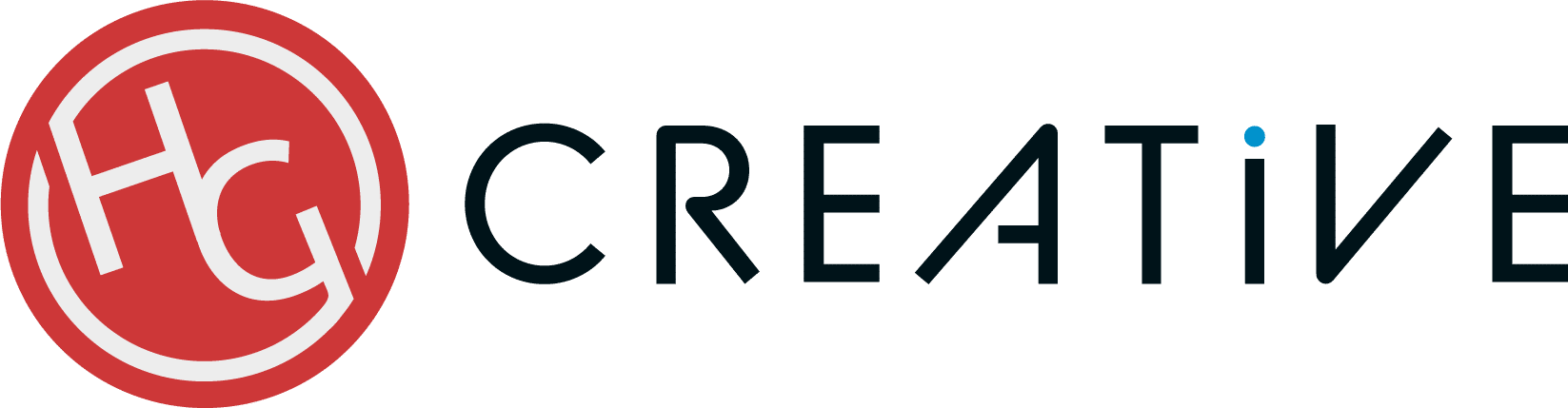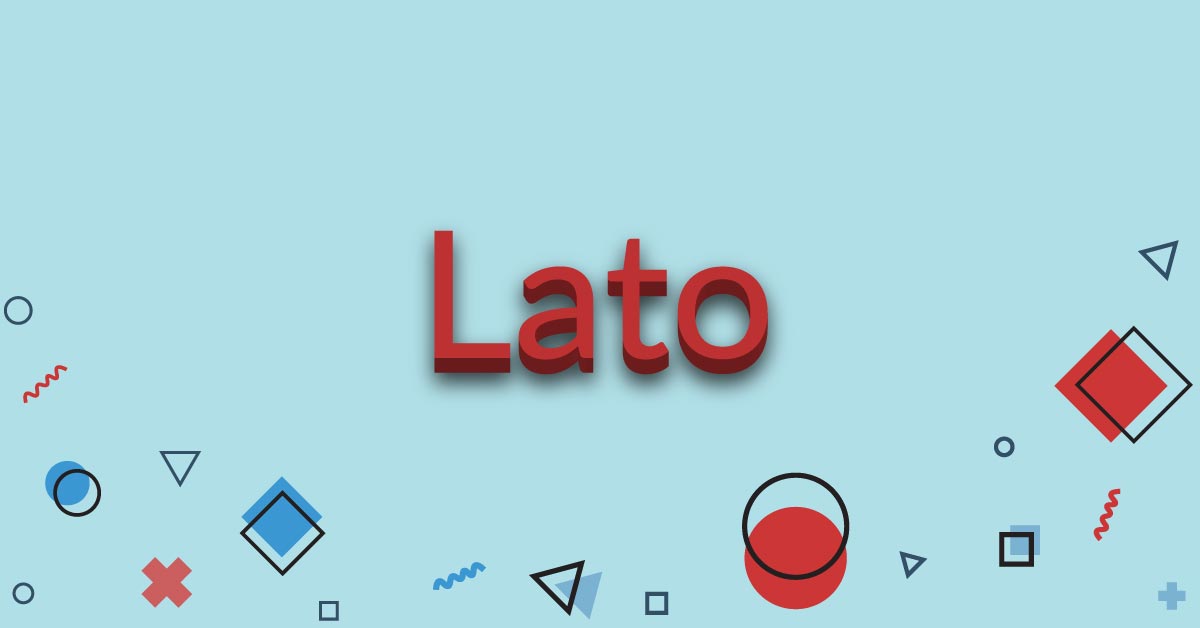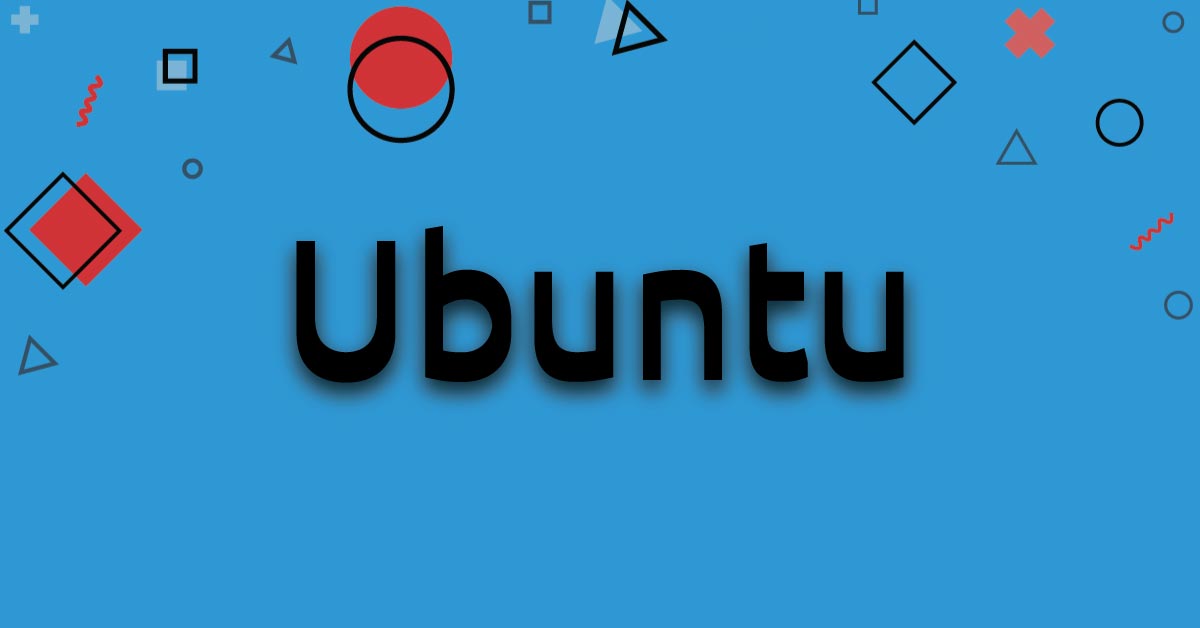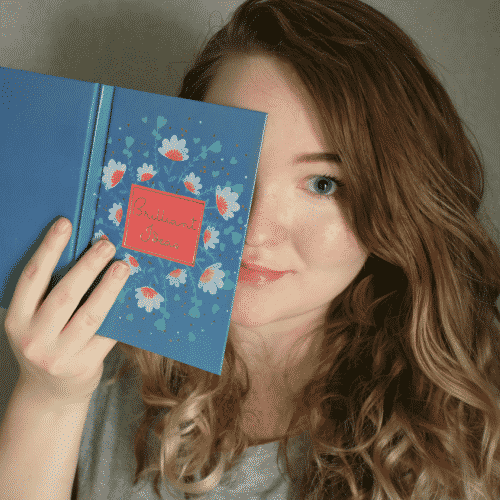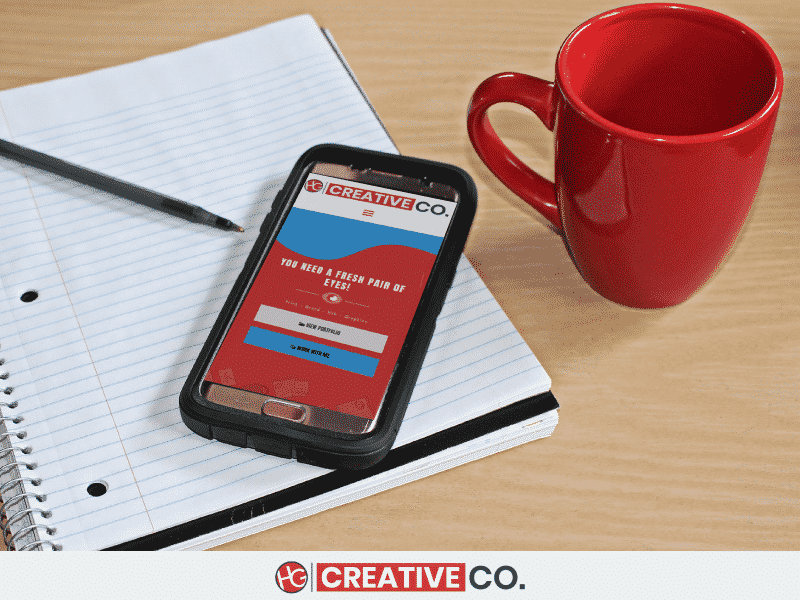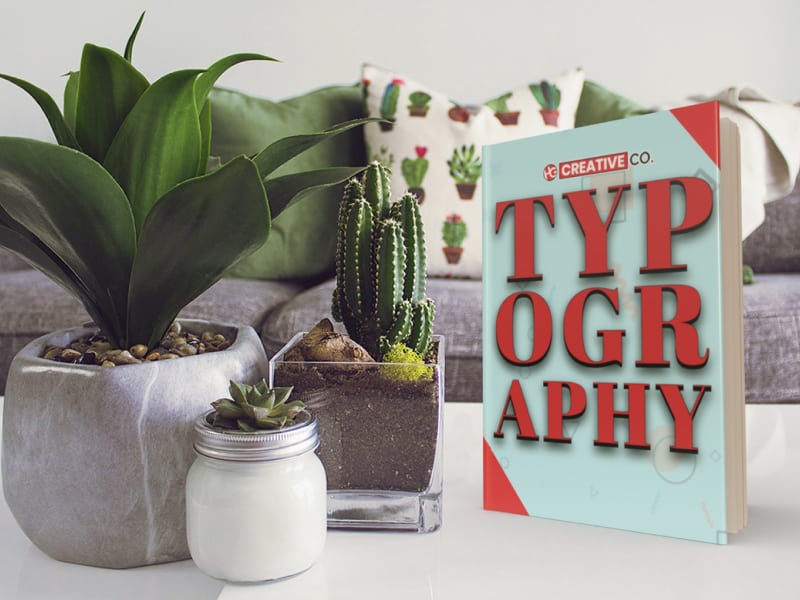Print design is a powerful marketing tool that you need to have down pat in your skillset. When using physical marketing materials, if you don’t do it right, you could end up just wasting money instead. Here are eight things NOT to do when you design for print.
1. Using the Wrong Color Mode for Print Design

One major mistake to make when designing for print is to use RGB instead of CMYK. Do not use RGB when creating for print, or your colors will come out muted and muddy, and that’s the last thing you want to spend your hard-earned cash on!
Always double-check the color mode before you save your final version, or ask your designer to double-check.
Don’t know anything about color modes? No worries! I explain them in my full guide on color modes here.
2. Forgetting the bleed & quiet border
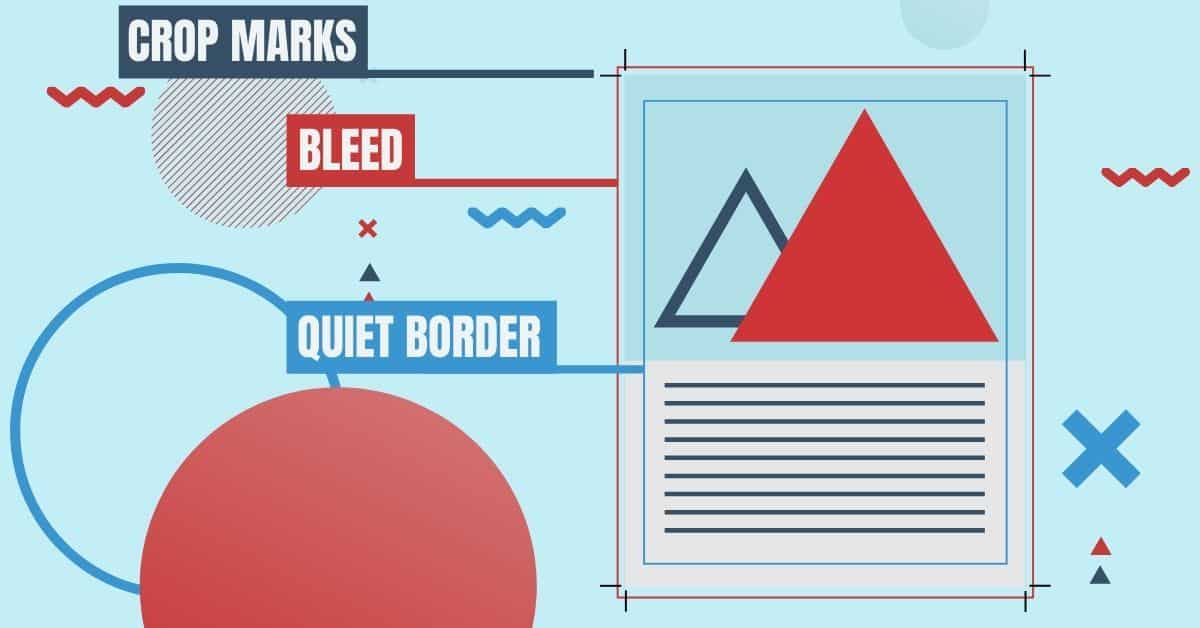
What is a bleed?
A bleed is an extra bit of space that allows the color to run to the paper’s edge. You are essentially extending the colors around the edges of your artwork, so they are more boundless.
What is a quiet border?
A quiet border is a safe area inside your design that does not include any essential text or graphics so that nothing that isn’t supposed to be gets cut off.
The sizing standards for print-ready files in an a4 are 3-5mm for the bleed, 10-15mm for a quiet border. The bigger the size of your design, the higher you should adjust the bleeds and quiet border.
Always check with your printer for their sizing recommendations, as this may also vary from printer to printer.
3. Designing for the wrong size
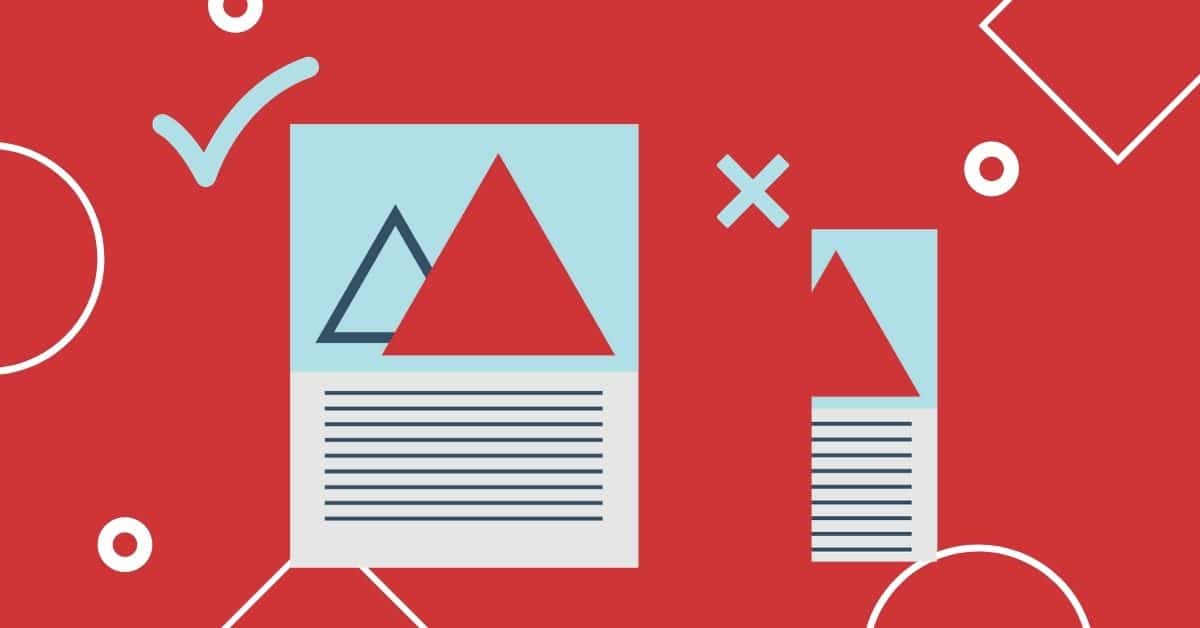
Ensure you note your dimensions when designing or provide exact measurements to your designer to minimize any revisions. A good designer will know what to do with the specs and should be able to turn your vision into a reality.
You want to spend some extra time making sure you get the proper size to accommodate your design. If you design for regular printer paper and print on a DL flyer, half of your design will get cut off when printed.
You also want to keep your content in mind. Although you may have designed for the proper size, if you have more info than what fits the paper, your design will look squished, and this is not pleasing to the eye.
A reputable printing company will tell you to redo it, but sometimes, others print as-is. It’s better to be safe than sorry. You’ll want to get it right the first time to avoid extra work.
Think before you design!
4. Using Small Text or Thin Text
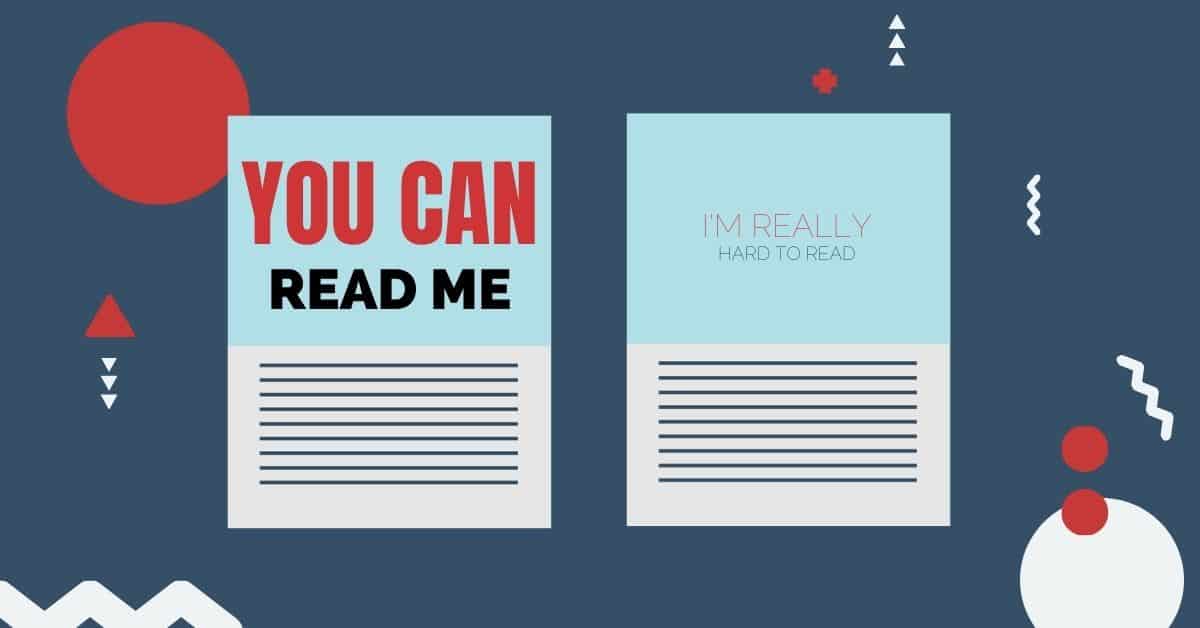
As explained in the typography bible, font primarily matters in ANY design, especially print. When you choose the right fonts, you guarantee your audience won’t miss your message.
Using small text will make someone hold the paper to their face to read it or give up and throw it away.
Using thin text will make your font come out very light when printed; even if it’s large, it will be hard to read.
Use a print-friendly, thick, and legible font that will add some life to your design.
3 Great Print-friendly Fonts for paragraph
3 Great Print-friendly Fonts for headings
5. Adding Low-resolution images

If you use web-level images less than 300ppi, your images will come out fuzzy and pixelated, which looks unprofessional or like you didn’t try.
Images added to a design for print should be vector or between 300ppi and 400ppi. They should be crisp and big enough for you to know what they are. Always think about the size of your print when choosing images.
You should convert any images you are using to CMYK as well. This critical step is easy to overlook, but it can make a difference in your printed product’s outcome.
6. Forgetting to Embed your Fonts or Images
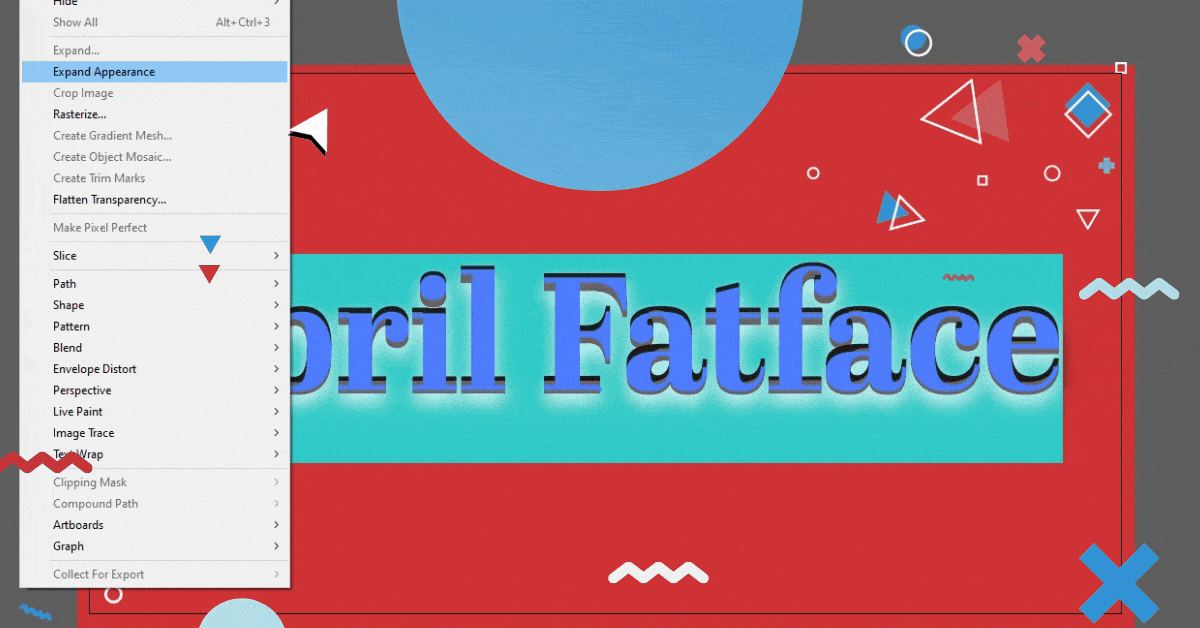
Never forget to outline and expand your fonts and embed your images before saving. If you fail to expand your fonts, the printer may not have the font that you used installed. When they have to ask you for it, it could delay your project. They may even print as is, which will result in your fonts not looking how you want or different fonts altogether.
You’re going to want to do the same for any image you use in your print design. If you forget to embed your images, they actually will be omitted entirely from your project, leaving an ample blank space where they should be.
7. Saving a print design in a web format
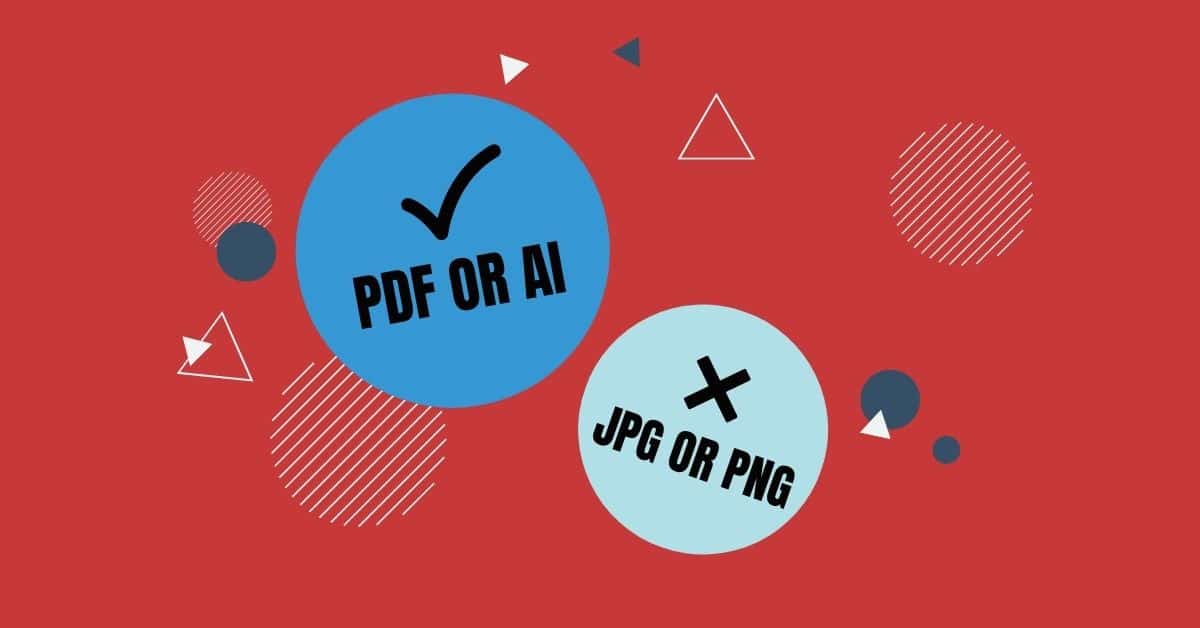
Don’t make the mistake of saving your work in JPEG, PNG, or anything similar. You or your designer should use these formats only for web projects.
The best format to save in for print design is PDF, with a proper bleed and trim marks for the printer, so they know where to cut your file.
The printer may also ask for vector files, such as AI. Make sure you have the working files as well, just in case.
8. Not Getting a Physical Proof
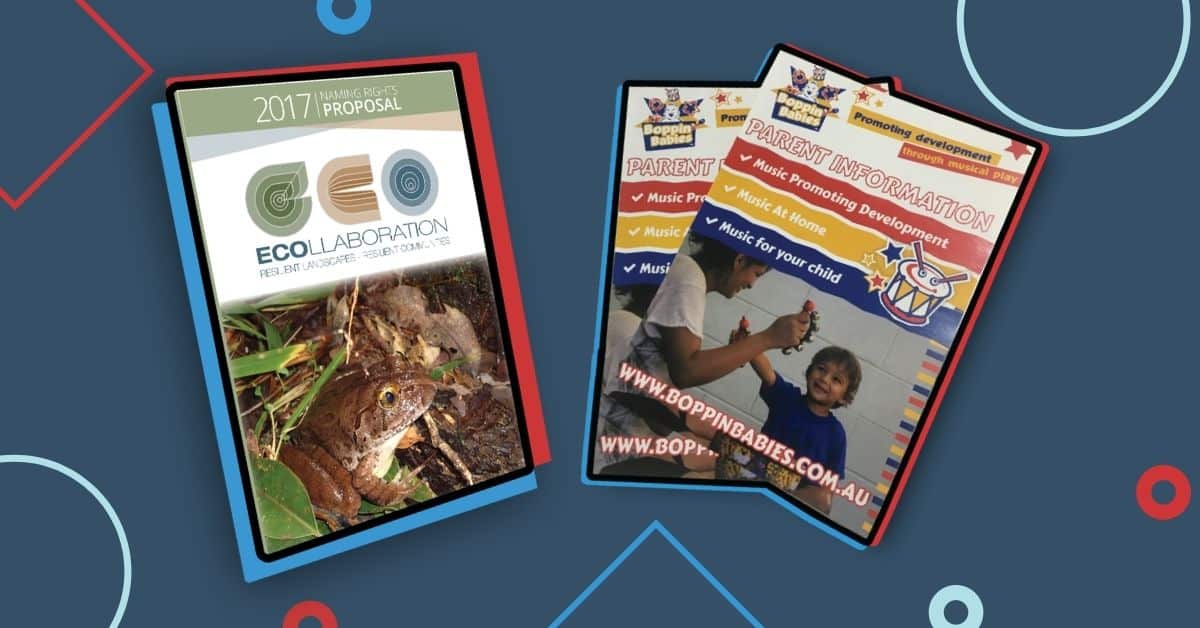
Always get a physical proof! Yeah, it may take a bit more time, but a good printer will offer to show you for free before going ahead with a big job.
Sometimes things come out looking different when printed. Seeing an actual physical copy will help you catch mistakes, such as the wrong color mode or a typo.
You would sooner take some extra time and get it right than have an uh-oh with a 10,000 quantity job.
Conclusion…
In short, always make sure you follow these eight tips when you’re designing for print. If you’re still worried and want to leave it to a professional, go ahead and get in contact with me, and I’ll help you out.